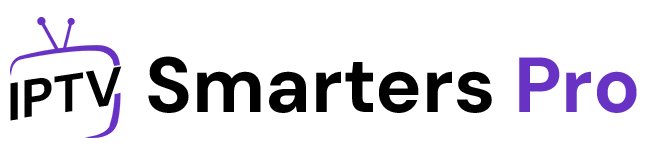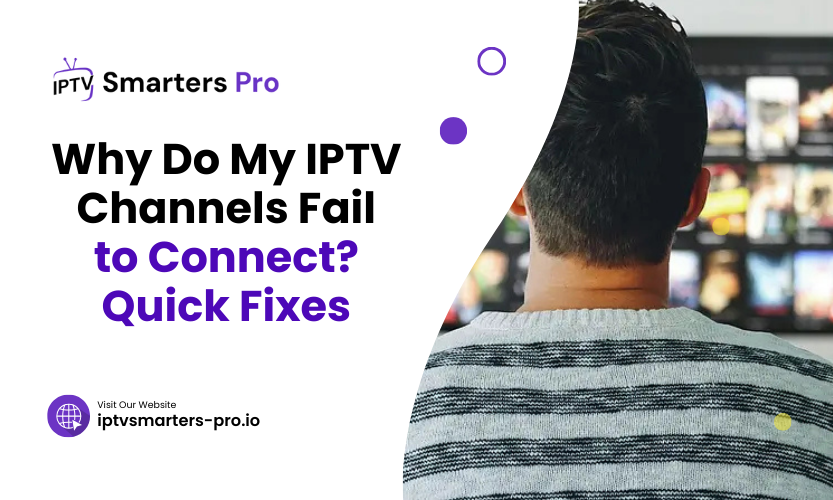Streaming IPTV channels can be a fantastic way to access a wide variety of content, but technical hiccups can be frustrating. If you’ve ever asked yourself, “Why do my IPTV channels fail to connect?” this guide is here to help. This detailed article covers the reasons behind such problems and offers practical solutions to get your IPTV back on track. Let’s dive into the details and solve those issues step by step.
Common Reasons for IPTV Connection Failures
Before diving into solutions, understanding the root causes of connection issues can make troubleshooting easier. The reasons may range from internet problems to device misconfigurations. Identifying the cause is the first step toward a reliable fix.
1. Poor Internet Connection
A stable internet connection is crucial for IPTV. Buffering or failure to load channels often stems from inadequate bandwidth. For high-definition IPTV streaming, speeds of at least 10 Mbps are recommended. Slower speeds can cause disruptions, making your favorite shows inaccessible.
2. Incorrect Playlist URL
Your IPTV service provider usually supplies a playlist URL. If you’ve entered it incorrectly or if the link is outdated, channels will fail to connect. Always double-check the URL and ensure it’s valid.
3. Server Downtime
IPTV services rely on servers to stream content. Sometimes, these servers experience outages due to maintenance or technical issues. When this happens, your channels won’t load until the server is back online.
4. Overloaded Servers
When too many users connect to a single server, it can become overwhelmed. This overload can result in slow streaming speeds or total connection failure.
5. Outdated IPTV App
Using an outdated version of your IPTV app can lead to compatibility issues. Updates often include bug fixes and performance improvements, so an old app version might be the culprit.
6. Unsupported Devices
Not all devices are compatible with every IPTV service. Compatibility issues can lead to failure when trying to connect channels.
7. Firewall or VPN Interference
Firewalls and VPNs can sometimes block IPTV connections. While a VPN is useful for bypassing geo-restrictions, it may interfere with the service if not configured properly.
Quick Fixes for IPTV Connection Problems
Now that we’ve identified the potential causes, let’s explore the solutions to get your IPTV channels working again. Follow these steps carefully to resolve your issue.
Check Your Internet Speed
The first step is to test your internet speed. You can use online tools like Speedtest to ensure you’re getting adequate bandwidth. If the speed is too low, consider restarting your router or contacting your internet service provider for assistance. Using a wired Ethernet connection instead of Wi-Fi can also enhance stability.
Verify Your Playlist URL
Double-check the playlist URL provided by your IPTV service. Ensure there are no typos and that the link is still active. Copy the URL directly from the provider’s message or email to avoid errors.
Restart Your Device
Restarting your device can resolve minor glitches. Whether you’re using a smartphone, smart TV, or streaming box, a simple reboot often clears temporary issues.
Update the IPTV App
If your app is outdated, head to your device’s app store and install the latest version. Updated apps are more likely to work seamlessly with your IPTV service.
Switch Servers or Channels
If a particular server is down or overloaded, try switching to a different one. Many IPTV services offer multiple server options. Explore alternative channels to see if the issue is specific to certain ones.
Adjust Firewall or VPN Settings
If you’re using a VPN, switch to a different server or disable the VPN temporarily. Similarly, check your firewall settings and whitelist the IPTV app to ensure uninterrupted access.
Use Compatible Devices
Ensure your device supports the IPTV app you’re using. If not, consider switching to a compatible device or installing an alternative app that works on your device.
Clear App Cache and Data
Sometimes, clearing the app’s cache and data can resolve persistent issues. Navigate to the app settings on your device, select the IPTV app, and choose the option to clear cache and data.
Table 1: Quick Solutions for Common IPTV Issues
| Issue | Solution |
| Slow internet | Test speed, restart router, use Ethernet |
| Incorrect URL | Verify and re-enter the URL |
| Server downtime | Wait or switch to another server |
| App not updated | Install the latest app version |
| Device incompatibility | Use a compatible device |
| Firewall/VPN interference | Reconfigure or disable settings |
Advanced Troubleshooting
If the basic fixes don’t work, you may need advanced solutions. Here are some additional steps to try:
Reinstall the IPTV App
Uninstalling and reinstalling the app can help resolve deeper issues. This process ensures you’re working with a clean slate, eliminating corrupted files or settings.
Contact Your Service Provider
If nothing works, the issue might be on your IPTV provider’s end. Reach out to their customer support for further assistance. They can guide you through specific troubleshooting steps or inform you about ongoing server problems.
Optimize Router Settings
Advanced router settings like Quality of Service (QoS) can prioritize streaming traffic, ensuring a smoother IPTV experience. Check your router manual for instructions on enabling QoS.
Use a Dedicated IPTV Box
If you’re facing consistent issues with other devices, investing in a dedicated IPTV box can provide better performance and compatibility.
Table 2: Advanced Solutions for Persistent Issues
| Advanced Issue | Solution |
| Persistent connection fail | Reinstall the app |
| Provider-side issues | Contact customer support |
| Router configuration | Enable Quality of Service settings |
| Device-specific problems | Use a dedicated IPTV box |
Preventive Measures for a Smooth IPTV Experience
To avoid future disruptions, consider the following tips:
- Maintain a stable and fast internet connection.
- Regularly update your IPTV app.
- Monitor server status and switch when necessary.
- Use high-quality hardware compatible with your IPTV service.
- Avoid overloading your home network with multiple devices.
FAQs
- Why do my IPTV channels fail to connect despite a good internet connection?
- The issue could be due to server downtime, an incorrect playlist URL, or app-related problems.
- How do I know if my IPTV service is experiencing server downtime?
- Contact your IPTV provider or check their official website or social media for updates.
- Can using a VPN improve my IPTV connection?
- A VPN can help bypass geo-restrictions but might interfere with connections if not set up properly.
- Why do some channels load while others fail?
- This could be due to server-specific issues or outdated channel links in your playlist.
- What devices work best for IPTV streaming?
- Devices like dedicated IPTV boxes, smart TVs, and high-performance streaming sticks provide the best experience.
A Final Pro Tip
Keep your IPTV setup optimized by periodically checking for updates, monitoring your internet connection, and using reliable hardware. Taking these small steps ensures uninterrupted access to your favorite content.