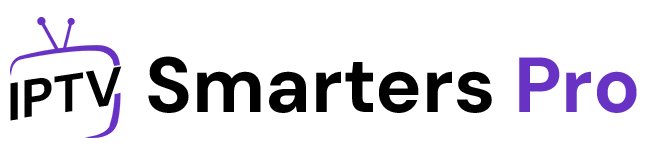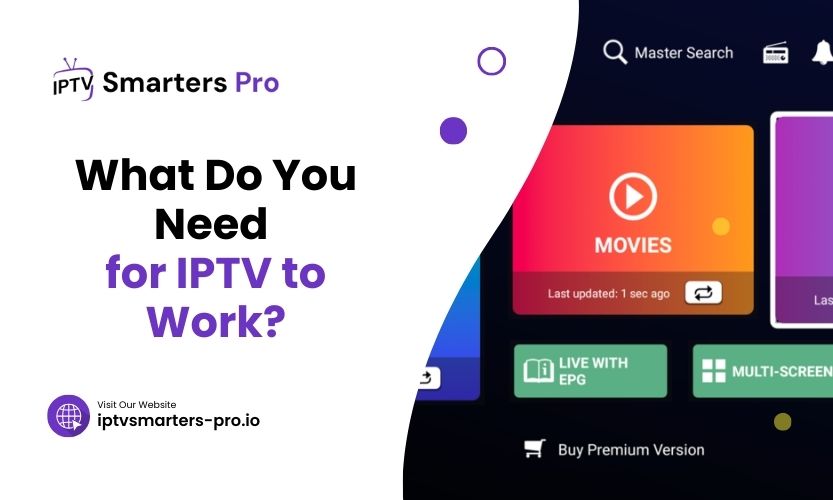Have you ever wondered how people access live TV, movies, or on-demand shows online without cable? That’s where IPTV comes in. IPTV, or Internet Protocol Television, delivers TV content online rather than traditional satellite or cable formats. But how does it work? And more importantly, what do you need for IPTV to work? Let’s simplify the process and answer all your questions.
What Is IPTV and How Does It Work?
IPTV uses your internet connection to stream TV channels, movies, and other content to your devices. Instead of transmitting signals via cables or satellites, IPTV streams the content using internet protocols. This technology is gaining popularity due to its flexibility, affordability, and wide range of content options.
To enjoy IPTV, you need specific equipment and services. But don’t worry—it’s not complicated, and the setup is straightforward if you know what to look for.
Key Components You Need for IPTV to Work
1. A Reliable Internet Connection
Internet speed is the backbone of IPTV. The smoother your connection, the better your viewing experience. For standard-definition (SD) content, you’ll need a minimum of 5 Mbps. For high-definition (HD) or 4K streaming, aim for at least 25 Mbps.
Make sure your connection is stable. If multiple devices use the same network, consider upgrading your internet plan to avoid buffering.
Internet Speed Requirements Table:
| Content Quality | Recommended Speed |
| Standard Definition (SD) | 5 Mbps |
| High Definition (HD) | 10 Mbps |
| Ultra HD/4K | 25 Mbps or more |
2. An IPTV Subscription
An IPTV subscription provides access to channels and content. There are two main types of IPTV services:
- Free IPTV Services often come with limited features, ads, and lower reliability.
- Paid IPTV Services are more stable and offer better quality and a wider selection of channels. Prices vary, but paid options are typically worth it for serious viewers.
When choosing a subscription, ensure the reputable provider offers the channels you want.
3. A Device for Streaming IPTV
To watch IPTV, you need a compatible device. Options include:
- Smart TVs: These come with pre-installed apps that support IPTV.
- Streaming Devices: Amazon Fire Stick, Roku, and Apple TV are popular.
- Set-Top Boxes: Devices like MAG Box or Formuler Z8 offer IPTV functionality.
- Smartphones and Tablets: Install IPTV apps from Google Play or the App Store.
- PC or Laptops: Use web browsers or IPTV player software for streaming.
Each device has its advantages. Smart TVs provide a seamless experience, while set-top boxes are perfect for those who prefer a traditional TV feel.
4. An IPTV Player or App
Most IPTV services require a player or app to access their content. These apps decode the IPTV signal for smooth playback. Popular IPTV apps include:
- VLC Media Player
- Perfect Player
- TiviMate
- GSE Smart IPTV
Choose a player that works with your device and offers an easy-to-navigate interface. Many players are free, but premium apps often provide additional features like recording and advanced settings.
5. An M3U or Playlist URL
An M3U or playlist URL is like the roadmap for your IPTV service. When you subscribe to an IPTV provider, they’ll provide this file or link. Simply load it into your IPTV app to start streaming.
Ensure you handle the playlist URL carefully. It’s unique to your subscription and essential for accessing the service.
6. Router and Ethernet Cable (Optional)
Use a wired Ethernet connection instead of Wi-Fi for uninterrupted streaming, especially in HD or 4K. While Wi-Fi works, it’s more prone to interference and speed drops.
If your router is outdated, consider upgrading to a modern one. Routers with dual-band or tri-band support improve streaming quality.
How to Set Up IPTV at Home
Setting up IPTV might sound technical, but it’s easier than you think. Follow these simple steps to get started:
- Check your internet speed and ensure it meets the recommended requirements.
- Choose an IPTV provider and purchase a subscription.
- Download the recommended IPTV app on your device.
- Enter the M3U or playlist URL provided by the service.
- Start streaming your favorite channels and shows.
The entire process usually takes 10-20 minutes, depending on your internet speed and familiarity with your device.
Common Problems and Troubleshooting
1. Buffering Issues
If your content keeps buffering, check your internet speed and switch to an Ethernet connection. Reducing the number of devices on the same network can also help.
2. IPTV App Crashing
Ensure your app is up to date. If problems persist, try reinstalling the app or clearing its cache.
3. Channel Not Loading
Verify your M3U URL. Sometimes, servers experience downtime, so contact your provider for updates.
Device Compatibility Table:
| Device Type | Examples | Recommended Users |
| Smart TVs | Samsung, LG | Home viewers |
| Streaming Devices | Fire Stick, Roku | Flexible options |
| Set-Top Boxes | MAG, Formuler | Traditional users |
| Smartphones/Tablets | iPhone, Android devices | On-the-go users |
| PCs/Laptops | Windows, macOS | Multi-purpose use |
FAQs
1. What do you need for IPTV to work correctly?
You need a stable internet connection, a streaming device, an IPTV subscription, and a compatible app or player.
2. Can I use IPTV on multiple devices?
Yes, but it depends on your IPTV provider. Some allow multiple device connections, while others limit usage to one.
3. Is Wi-Fi good enough for IPTV?
Wi-Fi can work, but a wired Ethernet connection is better for consistent performance, especially for HD or 4K streams.
4. How do I choose a good IPTV provider?
Look for providers with positive reviews, a wide range of channels, and excellent customer support. Avoid suspiciously cheap options.
5. Do I need a VPN for IPTV?
VPN is optional but recommended for privacy and bypassing geo-restrictions on specific content.
Final Thoughts
IPTV is an exciting way to enjoy unlimited entertainment, but having the right setup is crucial. By ensuring a stable internet connection, compatible devices, and a reliable IPTV subscription, you can effortlessly unlock a world of content. Optimize your setup for the best experience and enjoy a smooth, uninterrupted viewing experience.