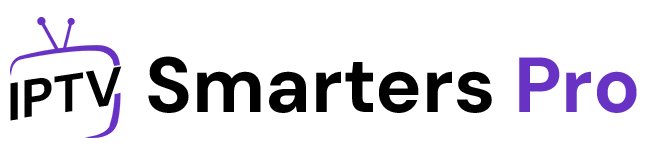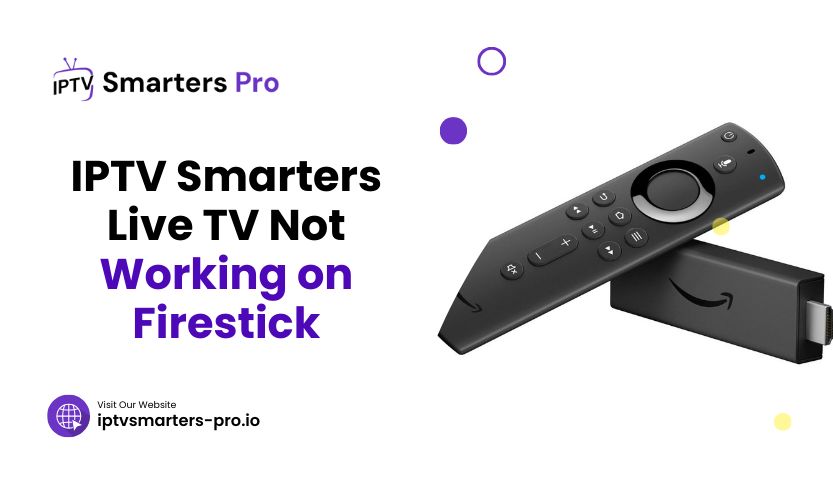If you’ve landed here, chances are you’re frustrated with IPTV Smarters live TV not working on Firestick. You’re not alone! Many users encounter issues with their IPTV apps, particularly on Firestick. But don’t worry—we’ve got you covered. This detailed guide will walk you through common problems and step-by-step fixes to get your live TV back up and running in no time.
Let’s dive into why IPTV Smarters live TV might not work on your Firestick and how you can solve it effectively.
IPTV Smarters Live TV Not Working on Firestick
IPTV Smarters is one of the most popular IPTV apps for streaming live TV, movies, and series. It’s compatible with multiple devices, including Firestick. However, like any app, it’s not immune to technical glitches. Users often report issues such as:
- Channels not loading.
- Frequent buffering.
- App crashes or freezes.
- Authentication errors.
These problems can be incredibly frustrating, especially when all you want is to enjoy your favorite show. The good news? Most issues can be resolved quickly once you identify the root cause.
Common Causes of IPTV Smarters Issues on Firestick
- Weak or unstable internet connection.
- Outdated app version.
- Incorrect IPTV provider settings.
- Firestick software issues.
- Server-side problems from your IPTV provider.
Now that you know the likely culprits, let’s explore the solutions in detail.
Step-by-Step Solutions for IPTV Smarters Live TV Not Working on Firestick
1. Check Your Internet Connection
An unstable internet connection is one of the primary reasons for IPTV Smarters issues. To check and improve your connection:
- Use the Firestick’s built-in speed test feature or download a speed test app.
- Ensure you have a minimum speed of 10 Mbps for smooth streaming.
- Restart your router to refresh the connection.
- If possible, switch to a wired Ethernet connection using an adapter for better stability.
Table 1: Recommended Internet Speeds for Streaming
| Streaming Quality | Recommended Speed |
| SD (Standard) | 5 Mbps |
| HD (High) | 10 Mbps |
| 4K UHD | 25 Mbps |
2. Update the IPTV Smarters App
Running an outdated app version can lead to compatibility issues with Firestick. Here’s how to update the app:
- Go to the Firestick home screen and navigate to “Apps.”
- Locate IPTV Smarters and select it.
- If an update is available, you’ll see an “Update” button. Click it and follow the prompts.
- Restart the app after updating to see if the issue is resolved.
3. Verify IPTV Provider Details
Incorrect login credentials or misconfigured settings can prevent live TV from working. Double-check the following:
- Username and password provided by your IPTV provider.
- M3U URL or Xtream Codes API for your playlist.
- Time zone and EPG settings.
If you’re unsure, contact your IPTV provider for clarification and updated details.
4. Clear App Cache and Data
Over time, cache buildup can cause apps to malfunction. Clearing the cache and data can often resolve issues:
- Navigate to Firestick’s settings.
- Select “Applications” and then “Manage Installed Applications.”
- Find IPTV Smarters, then select “Clear Cache” and “Clear Data.”
- Restart the app and re-enter your credentials.
5. Restart Your Firestick
A quick Firestick restart can work wonders for resolving minor software glitches. To restart:
- Press and hold the “Home” button on your Firestick remote.
- Select “Settings,” then “My Fire TV.”
- Choose “Restart” and wait for the device to reboot.
6. Reinstall IPTV Smarters
If clearing the cache and restarting didn’t help, a clean reinstall might be necessary:
- Uninstall IPTV Smarters by going to “Settings” > “Applications” > “Manage Installed Applications.”
- Re-download the app from the Amazon App Store or sideload the latest APK.
- Log in with your IPTV credentials and test the app.
7. Update Firestick Firmware
An outdated Firestick firmware can create compatibility issues with apps like IPTV Smarters. To update:
- Go to “Settings” > “My Fire TV” > “About.”
- Select “Check for Updates.”
- If an update is available, install it and restart the device.
8. Use a VPN
Sometimes, your ISP may block IPTV traffic. A VPN can help bypass these restrictions. Install a reliable VPN app on your Firestick and connect to a server before opening IPTV Smarters. This also enhances your privacy while streaming.
Table 2: Recommended VPNs for Firestick
| VPN Name | Features |
| ExpressVPN | Fast speeds, high security |
| NordVPN | Wide server network |
| CyberGhost | User-friendly interface |
| Surfshark | Affordable with unlimited devices |
9. Contact Your IPTV Provider
If none of the above steps resolve the issue, the problem might lie with your IPTV provider. Reach out to their support team to:
- Verify server status.
- Check if there are ongoing outages.
- Confirm if your account is active.
10. Factory Reset Firestick (Last Resort)
If all else fails, a factory reset can fix stubborn issues. Keep in mind this will erase all data on your Firestick:
- Go to “Settings” > “My Fire TV” > “Reset to Factory Defaults.”
- Set up your Firestick again and reinstall IPTV Smarters.
FAQs About IPTV Smarters Live TV Not Working on Firestick
1. Why does IPTV Smarters keep buffering on Firestick?
Buffering occurs due to slow internet speeds, server issues, or high traffic. Ensure a stable internet connection and consider using a VPN to reduce throttling.
2. Can I use any IPTV provider with IPTV Smarters?
Yes, but the provider must support M3U playlists or Xtream Codes API. Check with your provider for compatibility.
3. How often should I update IPTV Smarters?
It’s a good practice to check for updates every month to ensure compatibility and new features.
4. Is it legal to use IPTV Smarters?
The legality depends on the content you access and your region’s copyright laws. Always use legitimate IPTV services.
5. What should I do if IPTV Smarters crashes frequently?
Clear the app cache, reinstall the app, or update your Firestick firmware to fix frequent crashes.
Final Thoughts
Dealing with IPTV Smarters live TV not working on Firestick can be annoying, but most issues have simple fixes. By following the solutions outlined here, you can enjoy uninterrupted streaming. Always ensure your internet connection is stable and your apps are up to date. As a pro tip, using a VPN can enhance your overall streaming experience by bypassing ISP restrictions and ensuring privacy.