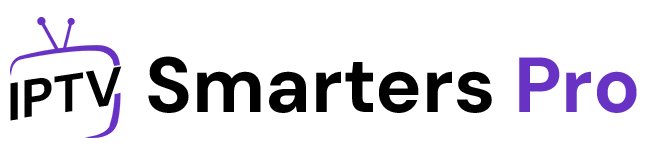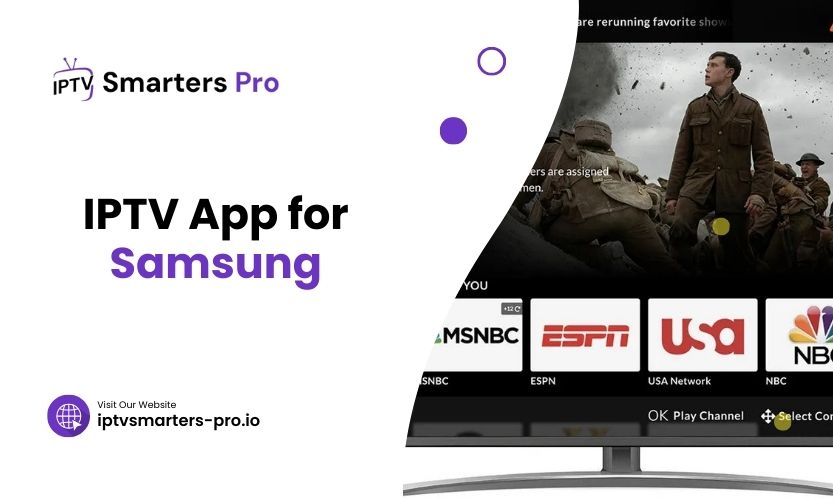Samsung Smart TVs offer endless entertainment possibilities, but have you ever wondered how to watch live TV channels, movies, or on-demand shows without traditional cable? That’s where an IPTV app for Samsung TVs becomes essential. IPTV (Internet Protocol Television) delivers television content over the Internet, allowing you to stream what you want when you want it. But how do you find the right app for your Samsung TV, and how does it all work?
This guide breaks down the process, explore the best methods, and share tips for a seamless viewing experience.
What Is an IPTV App, and Why Is It Important for Samsung TVs?
IPTV apps act as gateways to access digital TV services. These apps decode streaming links from IPTV providers and organize them into a user-friendly interface on your Samsung TV. Unlike traditional cable services, IPTV apps provide more flexibility, better content variety, and on-demand features.
Samsung Smart TVs, with their advanced hardware and sleek design, are ideal platforms for IPTV. However, not all IPTV apps are compatible with Samsung TVs, making it crucial to pick the right one for your device.
Installing IPTV Apps on Samsung TVs: An Overview
Installing an IPTV app on a Samsung TV can seem complicated, but it doesn’t have to be. Here’s a closer look at the main methods:
- Using the Samsung App Store
Samsung’s Tizen operating system includes a built-in app store where compatible IPTV apps can be found. This is the most straightforward method for installing IPTV apps on Samsung TVs. - Sideloading Apps with USB or External Tools
If your desired IPTV app isn’t available on the Samsung App Store, sideloading allows you to install the app manually. While it takes a few extra steps, this method gives you access to a broader range of IPTV services. - Pairing IPTV Services Through a Media Player App
Some IPTV services work with third-party media player apps, like VLC or Kodi. These apps serve as intermediaries, connecting your Samsung TV with your IPTV provider.
Method 1: Installing IPTV Apps via Samsung’s App Store
The easiest way to get started with IPTV on your Samsung TV is by using the built-in app store. Here’s how you can do it:
- Turn on your Samsung Smart TV and ensure it’s connected to the internet.
- Press your remote’s “Home” button to open the main menu.
- Navigate to the “Apps” section and search for an IPTV app like Smart or Smarters Pro.
- Once you find the app, select “Install.”
- After installation, configure the app with your IPTV provider’s credentials.
This method works best for users who want a hassle-free installation without additional equipment.
Method 2: Sideloading IPTV Apps on Samsung TVs
If you can’t find the desired IPTV app in the Samsung App Store, sideloading may be your solution. Follow these steps:
- Enable Developer Mode
- Go to “Settings” on your Samsung TV and enable developer mode in the “System” options.
- Download the APK File
- Use a trusted source to download the IPTV app’s APK file on a USB stick.
- Install the App
- Insert the USB stick into your Samsung TV and use the file manager to locate and install the APK.
Sideloading provides flexibility but requires caution. Always download apps from verified sources to avoid malware.
Method 3: Using Media Player Apps
If you prefer not to install an IPTV app directly, you can use a media player app as a bridge:
- Download a media player app, such as VLC or Kodi, from the Samsung App Store.
- Configure the app with your IPTV provider’s M3U playlist or streaming URL.
- Start streaming content on your Samsung TV.
This method is ideal for users using media player apps or prefer a more modular setup.
Key Features to Look for in an IPTV App for Samsung
When choosing the right IPTV app for Samsung TVs, prioritize the following features:
- Ease of Use: The app should have an intuitive interface.
- Compatibility: Ensure it works seamlessly with Samsung’s Tizen OS.
- Content Support: Look for apps that support live TV, VOD, and EPG.
- Security: Choose apps with secure encryption for user data.
Table 1: Popular IPTV Apps for Samsung TVs
| IPTV App | Key Features | Compatibility |
| Smart IPTV | EPG support, intuitive UI, multi-device setup | Samsung App Store |
| IPTV Smarters Pro | VOD, parental control, live TV support | Sideload or App Store |
| TiviMate | Advanced EPG, customizable layouts | Sideload Only |
| Kodi | Supports M3U playlists, extensive add-ons | Samsung App Store |
Table 2: Comparison of Installation Methods
| Installation Method | Pros | Cons |
| App Store | Simple and secure | Limited app Availability |
| Sideloading | Access to more apps | Requires technical knowledge |
| Media Player Apps | Supports multiple services | Setup can be time-consuming |
FAQs
1. Can all Samsung TVs run IPTV apps?
Most modern Samsung Smart TVs can run IPTV apps, but older models may have limitations.
2. Do I need an internet connection for IPTV?
Yes, a stable internet connection is essential for uninterrupted IPTV streaming.
3. Are IPTV apps free to use on Samsung TVs?
Some IPTV apps are free, but many require a subscription to access premium content.
4. Is sideloading safe for Samsung TVs?
Sideloading can be safe if you use verified APK files from trusted sources.
5. Can I use multiple IPTV apps on one Samsung TV?
You can install and use multiple IPTV apps if your TV has enough storage.
Final Thoughts
Using an IPTV app for Samsung Smart TVs transforms your viewing experience with access to live TV and on-demand content. Whether you choose the Samsung App Store, sideloading, or media players, each method offers unique advantages. Start with the option that best suits your needs and dive into hassle-free streaming.
Pro Tip: Always use a reliable IPTV service provider to ensure smooth playback and top-notch streaming quality.