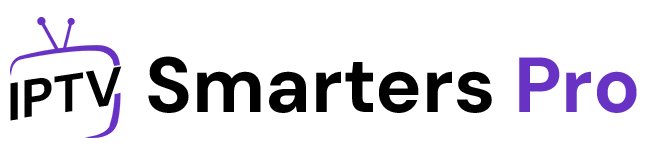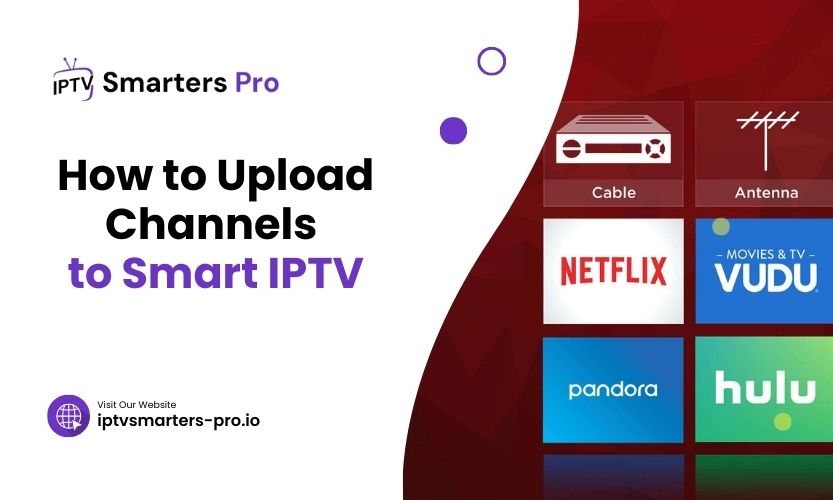Streaming IPTV has become an essential part of entertainment, offering access to a vast range of TV channels, movies, and series. Smart IPTV (SIPTV) is a popular platform for IPTV users, known for its compatibility and user-friendly interface. However, many people often wonder, how to upload channels to Smart IPTV effectively. This guide provides clear and detailed explanations to help you add channels to SIPTV and make the most of this versatile application.
What Is Smart IPTV?
Smart IPTV is an app designed to enable users to stream IPTV channels on smart TVs, Android devices, and other compatible platforms. The app acts as a player for IPTV playlists, supporting formats like M3U and XML. It doesn’t host any content itself but relies on user-uploaded playlists to function. This makes it highly customizable, allowing users to access their preferred channels and content.
How Does Smart IPTV Work?
To use Smart IPTV, you need to upload a playlist containing IPTV channels. The playlist usually comes in the form of an M3U or XML file provided by your IPTV provider. By uploading this playlist to the Smart IPTV app, you can unlock access to live TV, movies, and more.
If you’re unsure about how to upload channels to Smart IPTV, the following sections will break down the process into simple steps.
Preparing Your Playlist
The first step in uploading channels to Smart IPTV involves obtaining a compatible playlist. Most IPTV providers supply M3U or similar playlist files when you subscribe to their services.
- Get Your Playlist Link
Your IPTV provider will share a URL link or file. Make sure it’s in the correct format (M3U or XML). - Check Compatibility
Ensure the playlist is compatible with Smart IPTV. M3U files are widely supported and recommended.
Uploading Channels via the Smart IPTV Website
One of the most popular methods for adding channels to Smart IPTV is by using its official website. This method involves linking your playlist to your TV’s MAC address.
Step-by-Step Process
- Open the Smart IPTV app on your TV and note down the MAC address displayed on the screen.
- Visit the official Smart IPTV playlist upload page on your computer or smartphone.
- Enter your TV’s MAC address and paste your M3U playlist link in the provided field.
- Click the “Upload” button to link the playlist to your app.
- Restart the Smart IPTV app on your TV to access the newly uploaded channels.
Using USB Drives for Offline Playlist Uploads
For TVs that support USB inputs, you can upload channels to Smart IPTV using a USB drive.
- Save your playlist file (M3U) to a USB drive.
- Plug the USB into your smart TV.
- Open the Smart IPTV app and navigate to the playlist upload section.
- Select the USB file and confirm the upload.
- Once the upload is complete, your channels will appear in the app.
This method is especially useful if you’re working with a playlist file instead of a URL.
Adding Channels Through Smartphone Apps
Smart IPTV apps on Android or iOS devices can also serve as an alternative for uploading channels.
- Download the Smart IPTV app on your smartphone.
- Log in to your account or input your TV’s MAC address.
- Upload your playlist using the app’s playlist upload option.
- Sync the app with your Smart IPTV to display the channels.
Troubleshooting Common Issues
When uploading channels to Smart IPTV, you may encounter a few challenges. Here’s how to resolve them:
- Channels Not Appearing
Double-check the playlist URL or file for errors. An invalid link can prevent channels from loading. - Playback Issues
Ensure your internet connection is stable. Poor connectivity can cause buffering or failed playback. - App Not Responding
Restart your device or reinstall the Smart IPTV app if it freezes or crashes.
Comparison of Methods
| Method | Pros | Cons |
| Upload via Website | Easy and direct | Requires internet access |
| USB Drive | No internet required | Limited to TVs with USB support |
| Smartphone App | Convenient for mobile users | Requires additional setup steps |
Tips for a Smooth Setup
To make the process as seamless as possible, consider these tips:
- Always back up your playlist files.
- Use a high-speed internet connection for smooth playback.
- Regularly update the Smart IPTV app to ensure compatibility.
Playlist Formats: M3U vs. XML
| Format | Advantages | Best For |
| M3U | Widely compatible, easy to use | Streaming on most devices |
| XML | Supports additional metadata | Advanced configurations |
FAQs About Uploading Channels to Smart IPTV
- Can I use multiple playlists in Smart IPTV?
Yes, Smart IPTV allows multiple playlist uploads, which you can switch between as needed. - What should I do if my playlist isn’t loading?
Verify that the playlist URL or file is correct and supported by Smart IPTV. - Does Smart IPTV offer free content?
No, Smart IPTV is a player and doesn’t provide content. You need to upload your playlists. - Is an internet connection necessary for Smart IPTV?
Yes, except for offline playlist uploads via USB. Streaming requires a stable internet connection. - Can I delete playlists from Smart IPTV?
Yes, you can remove unwanted playlists by revisiting the upload page or resetting the app.
Final Thoughts
Understanding how to upload channels to Smart IPTV can enhance your viewing experience, giving you access to a personalized library of channels. Whether you choose to upload playlists via the website, a USB drive, or a smartphone app, the process is straightforward when you follow these methods. Pro tip: Always keep your playlist links updated to enjoy uninterrupted streaming.