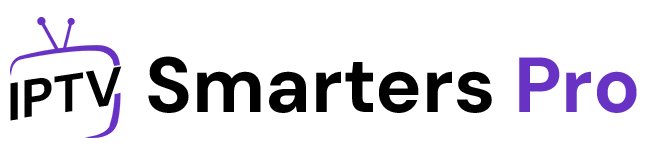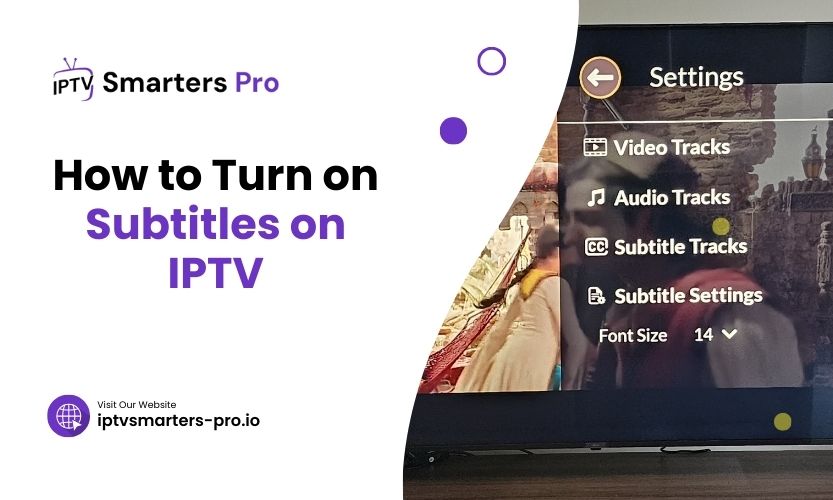IPTV, or Internet Protocol Television, is famous for watching TV content online. Many users appreciate IPTV’s flexibility, offering access to various live channels and on-demand content. However, one feature that often goes unnoticed is the ability to turn on subtitles. Subtitles can be a game-changer for understanding content in different languages for the hearing impaired or those who prefer to watch without sound.
But how can you turn on subtitles on IPTV? That’s precisely what we’ll cover in this guide. We’ll walk you through the steps, provide helpful tips, and explain why subtitles are a valuable feature for many IPTV users. Let’s get started!
What Are Subtitles and Why Are They Important?
Before we dive into the specifics of turning on subtitles on IPTV, it’s important to understand what subtitles are and why they matter. Subtitles are the text version of the spoken words in a show or movie. They typically appear at the bottom of the screen, translating or transcribing dialogue and sound effects.
Subtitles can help in various situations:
- Language barriers: Watching content in a foreign language becomes easier with subtitles in your native tongue.
- Accessibility: People with hearing impairments rely on subtitles to follow the dialogue.
- Better understanding: Sometimes, background noise or accents make it hard to understand spoken words. Subtitles make the dialogue clearer.
How to Turn on Subtitles on IPTV: A Step-by-Step Guide
Now, let’s move on to how to enable subtitles on IPTV, ensuring you get the most out of your viewing experience.
Method 1: Turning On Subtitles on IPTV Using Your Remote Control
The most common method for turning on subtitles on IPTV is through your remote control. Most IPTV boxes and smart TVs offer a direct way to enable or disable subtitles while watching content.
Steps to Follow:
- While watching a program, press the “Menu” or “Settings” button on your remote.
- Navigate to the “Audio/Language” settings.
- Look for an option like “Subtitles” or “Closed Captions”.
- Choose “On” to enable subtitles. You might also have options to select your preferred language.
- If the show offers subtitles, you’ll now see them on the screen.
If you can’t find these options directly on your remote, check the “Audio” or “Video Settings” menu, as some devices have different menus for subtitles.
Table 1: Subtitles Settings on Popular IPTV Devices
| Device | Menu Option for Subtitles | Location |
| Android TV Box | Subtitle Settings | Settings > Audio & Language |
| Smart TV (Samsung) | Caption Settings | Menu > Audio > Caption |
| MAG IPTV Box | Subtitles Menu | Press the “OK” button > Language Options |
Method 2: Enabling Subtitles Through IPTV Apps
If you’re using an IPTV app on a smart device (like a tablet or smartphone), the process to turn on subtitles is a bit different. Most IPTV apps support subtitles, but it may vary based on the platform.
Steps to Follow:
- Launch the IPTV app on your device.
- While the content is playing, tap on the three dots or settings icon on the screen (usually in the top right corner).
- Look for the option called “Subtitles” or “Captions”.
- Tap to turn subtitles on, and select your language if available.
- You should now see subtitles on your screen.
Different apps have different layouts, so if you can’t find the subtitle option immediately, check the app’s help section for more guidance.
Method 3: Using IPTV Set-Top Boxes and Smart TV Settings
IPTV users who have a set-top box or smart TV often have specific settings available for subtitle customization. For example, devices like Apple TV, Roku, or Amazon Fire Stick may provide their own settings for subtitles. The method to turn them on may depend on the device you’re using.
Steps to Turn On Subtitles:
- Open the Settings menu on your IPTV set-top box or smart TV.
- Look for the “Subtitles” or “Closed Captions” section.
- Enable subtitles or closed captions.
- If available, select the language you prefer from the options.
In some cases, these settings can be accessed directly from the video player interface. For example, while watching a program, look for an icon resembling a speech bubble or text, which often indicates subtitle options.
Method 4: Using IPTV with Streaming Services
If you’re using IPTV to access content from popular streaming services like Netflix, Amazon Prime Video, or Hulu, turning on subtitles may be handled by the streaming platform itself.
Steps to Enable Subtitles:
- Open the IPTV service and select the content you want to watch.
- During playback, look for a subtitle icon (usually in the video player controls).
- Click or tap the icon to open the subtitle menu.
- Select “Turn On Subtitles” or choose your preferred subtitle language.
Each service will have slightly different options, so ensure that you check the video player controls to see the subtitle settings.
Method 5: IPTV Subtitles on Web-Based Platforms
Some IPTV providers allow you to watch live TV or on-demand content directly from a web browser. For those who prefer this method, turning on subtitles might be a little different. Most web-based IPTV players provide an option to enable subtitles.
Steps to Turn On Subtitles:
- Open your browser and visit the IPTV provider’s website.
- Play the video or live channel you want to watch.
- Look for a subtitles icon in the video player interface.
- Click it and choose your subtitle language or enable captions.
Make sure your browser is up-to-date to avoid compatibility issues.
Common Issues with IPTV Subtitles and How to Fix Them
Sometimes, you may face issues when trying to enable subtitles on IPTV. Let’s look at a few common problems and how you can troubleshoot them.
No Subtitles Available:
If no subtitles are showing, the content you’re watching may not support subtitles. Check with your IPTV provider to ensure subtitles are available for the specific channel or program. Some services offer subtitles only for select content.
Subtitle Syncing Issues:
If the subtitles are out of sync with the audio, try adjusting the settings in your IPTV app or device. Some platforms allow you to shift the timing of the subtitles to match the audio.
Subtitles Are Not Showing in the Correct Language:
If you’ve enabled subtitles but they’re not in the desired language, go back to the subtitle settings and select your preferred language from the available options.
Table 2: Common Subtitle Issues and Fixes
| Issue | Fix |
| No subtitles available | Ensure subtitles are supported for the content |
| Subtitles not synced | Adjust subtitle settings or try reloading content |
| Incorrect subtitle language | Change language settings in the subtitle menu |
Frequently Asked Questions
- Can I turn on subtitles for all IPTV channels?
Not all IPTV channels support subtitles. Check with your provider to see if they offer subtitles for specific channels or programs.
- Why aren’t my subtitles showing up?
If subtitles aren’t showing up, it could be due to the content not having subtitles available, or you might need to adjust your settings. Ensure the subtitles feature is enabled in the settings.
- How do I change subtitle language on IPTV?
You can change the subtitle language from the subtitle settings menu on your IPTV device, app, or platform.
- Can I enable subtitles on IPTV via a web browser?
Yes, many IPTV services offer subtitle options for content viewed through web browsers. Look for a subtitle icon on the video player interface.
- Why are my subtitles out of sync?
Subtitle syncing issues can occur if there’s a delay in processing. Try adjusting the subtitle timing or refresh the video to sync them properly.
Conclusion: Enhancing Your IPTV Experience with Subtitles
Subtitles are essential for many IPTV viewers, making content more accessible and enjoyable. Knowing how to turn on subtitles on IPTV is crucial whether you want to understand foreign films, support hearing-impaired users, or simply follow the action without sound.
Follow the methods outlined in this guide to easily enable subtitles on your IPTV device. In no time, you’ll be ready to enjoy all your favorite content with subtitles.