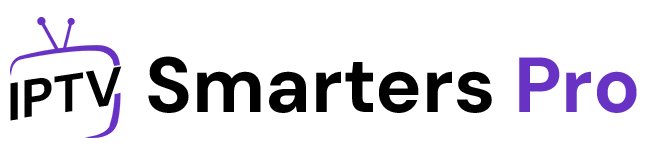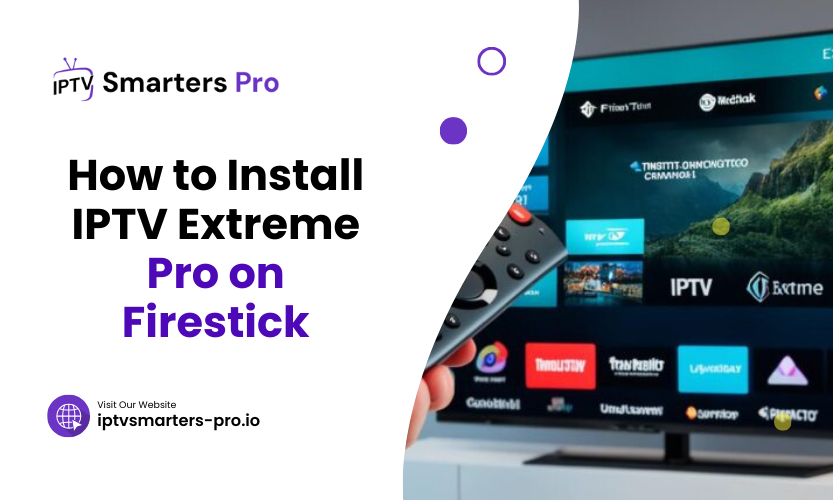The Amazon Firestick is a powerhouse for streaming content, and if you’re someone who loves accessing a wide array of channels and entertainment options, IPTV Extreme Pro is an excellent application to consider. But how do you go about installing IPTV Extreme Pro on Firestick? This guide walks you through every step and method to ensure you can enjoy seamless streaming.
Before diving into the methods, let’s first understand what IPTV Extreme Pro is and why it’s popular among streaming enthusiasts.
How to Install IPTV Extreme Pro on Firestick
IPTV Extreme Pro is a feature-packed IPTV player that allows users to stream live TV channels, movies, and shows. It doesn’t provide content but offers an intuitive interface to load playlists from IPTV service providers. With features like recording, parental controls, and an easy-to-navigate design, it’s a favorite among cord-cutters.
The Firestick’s compatibility with third-party apps like IPTV Extreme Pro makes it the perfect device for streaming. Now, let’s dive into the detailed methods to install IPTV Extreme Pro on Firestick.
Prerequisites for Installing IPTV Extreme Pro on Firestick
To install IPTV Extreme Pro on Firestick, you’ll need to make a few adjustments to your device. Since it’s a third-party application, you must enable the option to download apps from unknown sources. Here’s how:
- Go to the Firestick home screen and select Settings.
- Choose My Fire TV or Device (depending on your Firestick version).
- Select Developer Options.
- Turn on Apps from Unknown Sources.
This setting allows you to sideload third-party apps onto your Firestick.
Method 1: Using Downloader App
The Downloader app is one of the simplest ways to install IPTV Extreme Pro on Firestick. Here’s a step-by-step guide:
Step 1: Install the Downloader App
- Navigate to the Firestick home screen and open the Search option.
- Type Downloader and select the app from the search results.
- Click on Download and install the app.
Step 2: Download IPTV Extreme Pro
- Open the Downloader app and enter the URL for the IPTV Extreme Pro APK in the address bar.
- Click on Go to start the download.
Step 3: Install the App
- Once the download completes, the installation prompt will appear.
- Click Install and wait for the process to finish.
- After installation, select Open to launch IPTV Extreme Pro.
Method 2: Using ES File Explorer
If you prefer using ES File Explorer, follow these steps:
Step 1: Install ES File Explorer
- From the Firestick home screen, search for ES File Explorer and install it.
Step 2: Enable Downloader Feature
- Open ES File Explorer and select the Downloader option from the main menu.
- Click +New at the bottom of the screen.
- Enter the IPTV Extreme Pro APK URL and a name for the file.
Step 3: Download and Install
- Click Download Now to fetch the APK file.
- Once downloaded, click Open File and then Install.
- Follow the on-screen prompts to complete the installation.
Method 3: Using Apps2Fire on Android
If you have an Android device, you can use Apps2Fire to sideload IPTV Extreme Pro to your Firestick.
Step 1: Prepare Your Firestick
- Note down your Firestick’s IP address from Settings > My Fire TV > About > Network.
Step 2: Install Apps2Fire on Android
- Download and install the Apps2Fire app from the Google Play Store.
Step 3: Transfer the APK
- Open Apps2Fire, navigate to the Setup tab, and enter your Firestick’s IP address.
- Go to the Local Apps tab, select IPTV Extreme Pro, and click Install.
- The app will transfer and install on your Firestick.
Table 1: Comparison of Methods
| Method | Ease of Use | Additional Requirements |
| Downloader App | Easy | None |
| ES File Explorer | Moderate | ES File Explorer app |
| Apps2Fire on Android | Moderate | Android device and app APK |
Setting Up IPTV Extreme Pro
Once installed, you’ll need to configure IPTV Extreme Pro to use it effectively. Follow these steps:
- Open the app and grant any necessary permissions.
- Enter the playlist URL provided by your IPTV service provider.
- Customize the app settings, such as parental controls and video quality preferences.
- Start streaming your favorite channels and shows.
Troubleshooting Common Issues
While installing IPTV Extreme Pro on Firestick is straightforward, you might encounter some hiccups. Here are common problems and their solutions:
Problem 1: Download Fails
If the APK download fails, ensure you’ve entered the correct URL and your internet connection is stable.
Problem 2: App Not Installing
If the app doesn’t install, check that you’ve enabled Apps from Unknown Sources in the settings.
Problem 3: Buffering During Playback
Buffering issues can usually be resolved by:
- Checking your internet speed.
- Reducing the video quality in the app settings.
- Restarting your Firestick.
Table 2: Quick Troubleshooting Guide
| Issue | Solution |
| Download fails | Check URL and internet connection |
| App not installing | Enable apps from unknown sources |
| Buffering | Optimize internet and reduce video quality |
Frequently Asked Questions (FAQs)
1. Is IPTV Extreme Pro free to use?
Yes, IPTV Extreme Pro is free, but you may need a subscription to an IPTV service provider for content.
2. Is IPTV Extreme Pro safe to install on Firestick?
Yes, as long as you download the APK from a trusted source.
3. Can I record shows on IPTV Extreme Pro?
Yes, the app offers a recording feature to save your favorite programs.
4. Why isn’t my IPTV playlist loading?
Ensure the playlist URL is correct and active. Contact your IPTV provider if the problem persists.
5. Can I use IPTV Extreme Pro on other devices?
Yes, it is compatible with Android devices, Smart TVs, and Windows PCs.
Final Thoughts
Installing IPTV Extreme Pro on Firestick opens the door to endless streaming possibilities. By following the methods outlined here, you’ll have the app up and running in no time. Enjoy a customized streaming experience with your favorite channels and features. Pro tip: Keep your playlist updated regularly for uninterrupted entertainment.