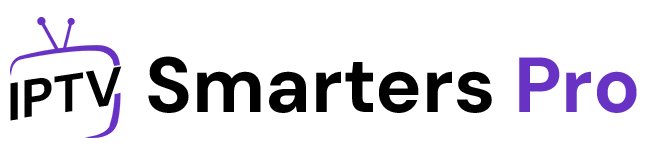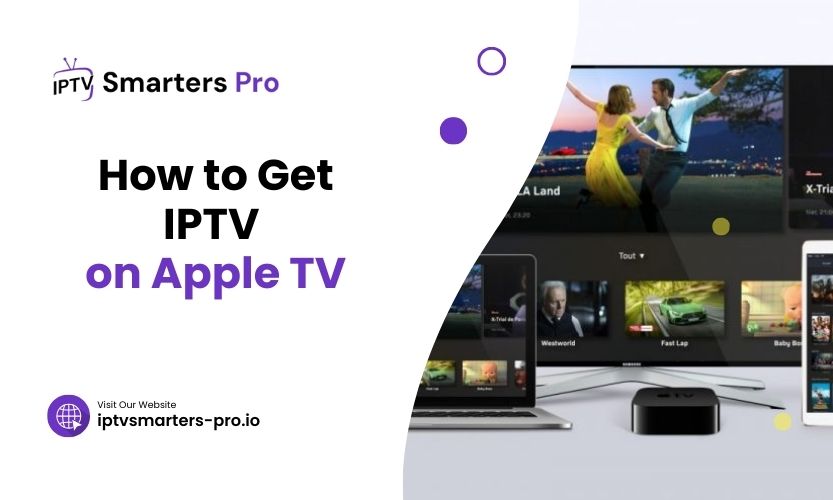Streaming entertainment has evolved rapidly, and IPTV (Internet Protocol Television) has become a favorite choice for viewers worldwide. With Apple TV being one of the leading streaming devices, many people wonder, how to get IPTV on Apple TV. If that’s your question, you’re in the right place.
Let’s take a closer look at different methods to install IPTV on your Apple TV. We’ll explore practical techniques to make it work smoothly without unnecessary complications.
How to Get IPTV on Apple TV
Before diving into the methods, it’s essential to understand what IPTV is and why it’s gaining popularity. IPTV is a system that delivers television content over the internet instead of traditional cable or satellite. This method offers more flexibility, better pricing, and access to global content.
Apple TV, with its sleek design and seamless performance, is an ideal device for IPTV streaming. But the process of setting up IPTV on Apple TV can feel challenging without the right guidance. That’s why a clear walkthrough is essential.
Method 1: Using an IPTV App from the App Store
One of the simplest ways to get IPTV on Apple TV is by downloading a compatible IPTV app from the App Store. Many apps support IPTV playlists, making them perfect for streaming live channels or on-demand content.
Steps to Install an IPTV App:
- Power on your Apple TV and open the App Store.
- Search for IPTV-compatible apps like IPTV Smarters Player or GSE Smart IPTV.
- Select your preferred app and click “Get” to download it.
- Once the app is installed, open it and sign in if required.
- Input your IPTV playlist URL provided by your service provider.
- Save the settings and start streaming your favorite channels.
Using an IPTV app directly from the App Store is reliable because these apps are optimized for Apple TV’s interface.
Method 2: Using AirPlay from an iPhone or iPad
If you prefer not to install apps directly on your Apple TV, AirPlay is an excellent alternative. This method works well for users who already have IPTV apps on their iPhone or iPad.
Steps for AirPlay Setup:
- Ensure your Apple TV and iPhone/iPad are connected to the same Wi-Fi network.
- Install an IPTV app like TiviMate or GSE Smart IPTV on your iPhone/iPad.
- Open the IPTV app and play your desired content.
- Swipe down on your iPhone/iPad to access the Control Center.
- Tap on “Screen Mirroring” and select your Apple TV from the list.
- Your iPhone/iPad screen will mirror onto your Apple TV, allowing you to enjoy IPTV.
This method is especially convenient if you already have a favorite IPTV app installed on your mobile device.
Method 3: Sideloading IPTV Apps on Apple TV
If your preferred IPTV app isn’t available on the App Store, sideloading is a viable option. This method requires a bit more technical effort, but it’s an effective way to access IPTV on Apple TV.
How to Sideload Apps:
- Download Xcode on Your Mac: Xcode is required to sideload apps onto Apple TV. Install it from the Mac App Store.
- Download the App’s IPA File: Obtain the IPA file of your chosen IPTV app from a trusted source.
- Connect Your Apple TV to Your Mac: Use a USB-C cable to connect the two devices.
- Use Xcode to Install the App: Open Xcode, create a new project, and upload the IPA file to install the app.
- Set Up the IPTV App: Once sideloaded, open the app on your Apple TV, enter your IPTV credentials, and start streaming.
Sideloading gives you access to more apps, but it’s essential to be cautious about the sources of IPA files to ensure safety.
Comparison of Methods
The table below summarizes the pros and cons of each method for getting IPTV on Apple TV:
| Method | Ease of Use | Technical Knowledge Needed | Pros | Cons |
| App Store Download | High | Low | Quick and straightforward setup | Limited to available apps |
| AirPlay from iPhone/iPad | Medium | Low | No need to install apps on Apple TV | Requires another Apple device |
| Sideloading Apps | Low | High | Access to more apps | Complicated for non-technical users |
Frequently Asked Questions
1. Can I watch free IPTV on Apple TV?
Yes, but you must use legal IPTV services or apps to avoid copyright violations. Many IPTV apps offer free channels along with premium options.
2. Do I need a subscription to use IPTV on Apple TV?
Most IPTV services require a subscription. However, some apps offer free access to specific channels or playlists.
3. What’s the best IPTV app for Apple TV?
Popular choices include IPTV Smarters Player, GSE Smart IPTV, and TiviMate. Each app offers unique features, so choose one based on your needs.
4. Is sideloading IPTV apps safe for Apple TV?
Sideloading is safe if you download IPA files from trusted sources. Avoid suspicious websites to protect your device from malware.
5. Can I use a VPN with IPTV on Apple TV?
Yes, using a VPN can enhance your streaming experience by bypassing geo-restrictions and protecting your privacy.
Final Thoughts
Setting up IPTV on Apple TV doesn’t have to be overwhelming. By choosing the method that suits your preferences—whether it’s downloading an app, using AirPlay, or sideloading—you can enjoy uninterrupted streaming in no time.
Pro Tip: For the best experience, always ensure your internet connection is stable and fast. A high-speed connection minimizes buffering and enhances picture quality, letting you enjoy IPTV on Apple TV to its fullest potential.