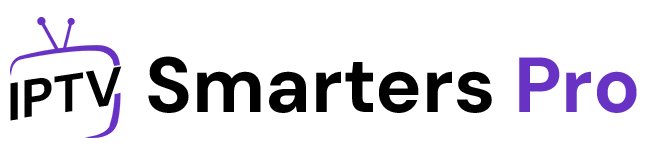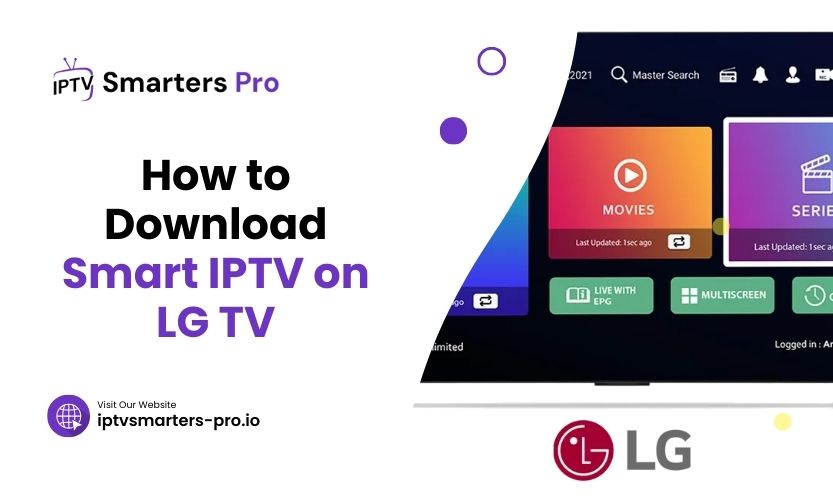Streaming content on LG Smart TVs has become a common practice for modern households. One of the most popular options is Smart IPTV, an app that brings internet-based television to your living room. If you are wondering how to download Smart IPTV on LG TV, this guide will answer all your questions and provide clear instructions to help you get started.
Whether you’re setting up Smart IPTV for the first time or looking for alternative methods, this article will walk you through the entire process, ensuring a smooth installation.
How to Download Smart IPTV on LG TV
Smart IPTV is a versatile platform that supports playlists, live TV, and on-demand content. Its intuitive interface and compatibility with multiple devices make it an excellent choice for streaming enthusiasts. LG TVs, with their advanced webOS platform, provide a great foundation for hosting Smart IPTV. The combination of these two technologies ensures an enhanced viewing experience.
Is Smart IPTV Available on LG TV?
Yes, Smart IPTV is available for LG Smart TVs, but it may not always appear in the app store depending on your region or LG TV model. Don’t worry if you can’t find it in the store. You can still access it using other methods. Let’s explore the different ways to download and install Smart IPTV on your LG TV.
Methods to Download Smart IPTV on LG TV
Using the LG Content Store
The LG Content Store is the first place to check for Smart IPTV. It provides a direct and straightforward way to download the app.
- Start your LG Smart TV and connect it to the internet.
- Use the remote to open the LG Content Store from the home menu.
- Search for Smart IPTV in the store’s search bar.
- Select the app and press the install button.
- After installation, open the app and follow the on-screen setup instructions.
When Smart IPTV is Not Available
Sometimes, the Smart IPTV app may not appear in the LG Content Store due to regional restrictions. In such cases, you can use alternative methods to install it.
Installing Smart IPTV via USB
If the LG Content Store doesn’t offer Smart IPTV, you can install it manually using a USB drive.
- Download the Smart IPTV app file (IPK file) from the official website using your computer.
- Save the file to a USB drive.
- Insert the USB drive into your LG TV’s USB port.
- Navigate to the “Developer Mode” option in the settings menu and enable it.
- Access the USB drive and install the IPK file.
This method allows you to bypass store restrictions and still enjoy the features of Smart IPTV.
Using a Third-Party Downloader
If manual installation isn’t your preference, a third-party downloader app can help. LG TVs support some downloader apps that facilitate the installation of Smart IPTV.
- Install a downloader app like X-plore File Manager from the LG Content Store.
- Open the app and paste the download link for the Smart IPTV IPK file.
- Download and install the app on your TV directly.
This method simplifies the process by removing the need for USB drives or complex setups.
Activating Smart IPTV on LG TV
Once you’ve installed Smart IPTV on your LG TV, activation is the next step. The app requires a one-time activation fee. Follow these steps to activate:
- Open Smart IPTV and note the MAC address displayed on the screen.
- Visit the official Smart IPTV activation page on your computer or phone.
- Enter the MAC address and pay the activation fee.
- After activation, the app will unlock all features and allow you to upload playlists.
Common Issues When Downloading Smart IPTV
Sometimes, users face problems while installing or using Smart IPTV on LG TVs. Knowing how to resolve these issues will save you time and frustration.
- App Not Found in LG Content Store
This is often due to regional restrictions. You can use a USB installation method to overcome this. - App Crashes or Freezes
Ensure your LG TV firmware is up-to-date. Outdated software can cause compatibility issues. - Activation Problems
Double-check the MAC address you’ve entered on the activation page to avoid errors.
Comparison of Installation Methods
| Method | Pros | Cons |
| LG Content Store | Easy and quick | Region-specific availability |
| USB Installation | Works even with restrictions | Requires some technical steps |
| Third-Party Downloader | Convenient and direct | Limited to supported apps |
Enhancing Your Smart IPTV Experience
To make the most of Smart IPTV, consider these tips:
- Ensure a high-speed internet connection to avoid buffering.
- Organize your playlists for easier navigation.
- Use a wired connection for consistent streaming quality.
- Regularly update your LG TV’s software for compatibility.
Frequently Asked Questions
- Can all LG TVs support Smart IPTV?
Most LG Smart TVs support Smart IPTV, but older models may lack compatibility. - Why can’t I find Smart IPTV in my LG Content Store?
It may be due to regional restrictions. You can use the USB installation method to overcome this issue. - Is Smart IPTV free to use on LG TVs?
Smart IPTV requires a one-time activation fee, but there are no recurring charges. - Do I need technical knowledge to install Smart IPTV manually?
Basic knowledge is sufficient. Follow the provided steps carefully to install it successfully. - What type of playlists does Smart IPTV support?
It supports M3U playlists, which can be uploaded via the app or a computer.
A Final Tip
If you’re installing Smart IPTV on an LG TV, always check for the latest app version and keep your TV firmware updated. This ensures smooth operation and access to all features. Remember to choose a reliable IPTV provider for uninterrupted streaming. With a bit of setup, you’ll unlock a whole world of content on your LG TV.