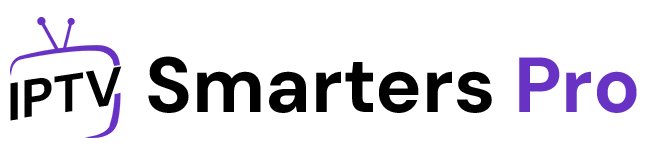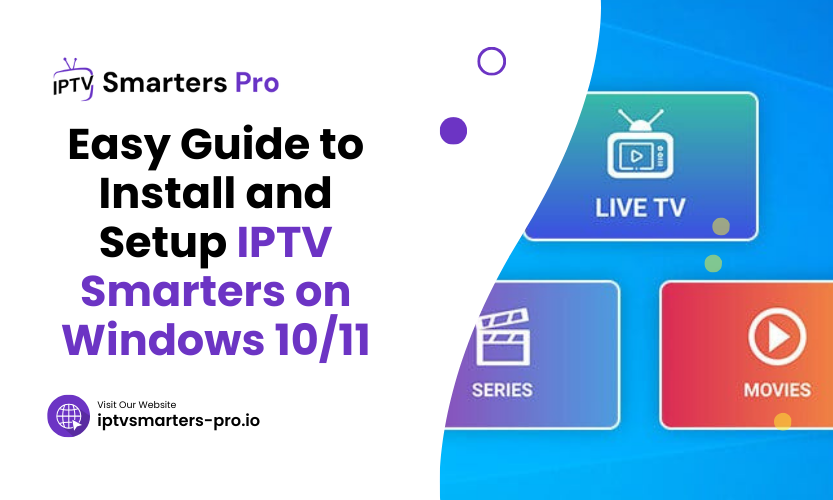Introduction
Navigating the vast array of IPTV applications for Windows can be daunting, given the multitude of options available. However, this article aims to simplify that process by highlighting why IPTV Smarters stands out as an exceptional choice. With detailed insights on its features and benefits, you’ll find the clarity needed to make an informed decision. Dive into the comprehensive guide below, complete with download links and step-by-step instructions, to effortlessly enhance your streaming experience with IPTV Smarters.
Understanding IPTV Smarters
What is IPTV Smarters?
IPTV Smarters is a robust video streaming application that acts as a player for IPTV content. It enables users to stream from multiple IPTV subscriptions by inputting credentials from their service providers. While IPTV Smarters does not host any content, it serves as a bridge to access a wide range of multimedia offerings.
Key Features of IPTV Smarters
- Multi-Device Support: Compatible with platforms like Windows, Android, iOS, macOS, and Smart TVs, IPTV Smarters allows users to watch content on various devices.
- User-Friendly Interface: The app features an intuitive layout with electronic programming guides (EPG) and channel lists, designed to facilitate easy navigation.
- Subscription Flexibility: Users can log in with multiple IPTV subscriptions, consolidating access to different services within one application.
Benefits of Using IPTV Smarters on Windows 10/11
- Enhanced Viewing Experience: Enjoy high-quality streaming with access to diverse content.
- Customizable Options: Manage playlists and tailor viewing preferences to suit your needs.
- Security Features: Utilize parental controls and VPN support for a secure viewing environment.
System Requirements for IPTV Smarters
Minimum Hardware Specifications
- Processor: Intel Core i3 or equivalent
- RAM: 4 GB
- Storage: 100 MB of free space
- Graphics: Updated drivers for smooth video playback
Software and Internet Requirements
- Operating System: Windows 10/11
- Internet: A stable broadband connection with at least 5 Mbps speed
How to Download IPTV Smarters on Windows 10/11
Official Sources for Download
- Microsoft Store: Search for “IPTV Smarters Pro” and download directly.
- Official Website: Access the latest version from the https://iptvsmarters-pro.io/download-iptv-smarters-pro/.
Alternative Download Methods
Alternative Installation Method: Using BlueStacks
- Download BlueStacks: Visit the official BlueStacks website at bluestacks.com and download the installer. Follow the on-screen instructions to install the emulator on your Windows PC.
- Initial Setup: Once BlueStacks is installed, complete the initial setup by logging into your Google account.
- Access Google Play Store: From the BlueStacks home screen, open the Google Play Store.
- Search for IPTV Smarters: Type “IPTV Smarters” into the search bar of the Play Store and press enter.
- Install the App: From the search results, select the IPTV Smarters app and click on the Install button to begin the installation.
- Monitor Installation Progress: You can view the installation progress directly within BlueStacks.
- Launch IPTV Smarters: After installation, find IPTV Smarters in the BlueStacks app drawer and open it to start using the app.
This completes the setup of IPTV Smarters using the Android emulator, BlueStacks, allowing you to enjoy IPTV services on your Windows machine.
Installing IPTV Smarters on Windows 10/11
Step-by-Step Installation Guide
- Download the Installer: From the Microsoft Store or the official IPTV Smarters website.
- Run the Installer: Follow the on-screen instructions to complete the installation.
- Launch the App: Access the app via the Start menu or desktop shortcut.
Troubleshooting Installation Issues
- Ensure your system meets hardware requirements.
- Verify your internet connection is stable.
- Reinstall if you encounter persistent issues.
Setting Up IPTV Smarters on Windows 10/11
Initial Configuration Steps
- Start the IPTV Smarters Application: Open the IPTV Smarters software on your Windows computer.
- Accept the Terms of Service: Read and agree to the Terms of Service presented upon the app’s initial launch.
- User Addition: Navigate to the top-right corner and click on “Add User” to initiate the setup process.
4. Configure Login Details:
- Using a Playlist or File/URL: Enter the M3U playlist URL or file provided by your IPTV service. Below that, fill in your username and if applicable, your password. If a password wasn’t provided, leave this field empty.
- Using Xtream Codes API: For those using Xtream Codes, input your Server URL, Username, and Password as given by your IPTV provider.
Ensure you have these details from your subscription confirmation. Check our pricing page to select a subscription plan that suits you https://iptvsmarters-pro.io/pricing/.
- Apply Settings: Click OK to save your settings. The application will then load all the live TV channels and on-demand content available through your service provider.
- Set Up EPG: If you have an Electronic Program Guide (EPG) URL, enter it on the following screen to enhance your viewing experience with a program guide.
Importing and Managing Playlists
In the IPTV Smarters interface, navigate to the playlist section to manage your channel access and content preferences efficiently.
Navigating the IPTV Smarters Interface
Overview of the User Interface
The home screen offers live TV, VOD, and catch-up TV. It’s designed for easy navigation and quick access to your favorite channels.
Exploring Features: Live TV, VOD, Catch-Up TV
- Live TV: Browse channels sorted by country and add favorites.
- VOD: Explore a library of movies and series.
- Catch-Up TV: Watch previously aired programs, assuming prior setup.
Customizing Your Experience
- Multi-Screen Viewing: Watch different channels simultaneously.
- Parental Controls: Restrict access to age-inappropriate content.
- VPN Integration: Secure your connection and bypass ISP restrictions.
Optimizing Your IPTV Smarters Experience
Multi-Screen Viewing
Enhance your experience by viewing multiple channels at once, ideal for watching sports or following different shows.
Using Parental Controls and VPNs
Ensure a safe viewing environment and enhance privacy by using parental controls and VPNs.
Troubleshooting Common IPTV Smarters Issues
Addressing Playback and Loading Problems
- Restart the app or device if issues occur.
- Verify the stability of your internet connection.
Resolving Login and Connectivity Issues
- Double-check your IPTV credentials.
- Contact your service provider if problems persist.
Fixing Audio/Video Sync and Buffering Issues
- Clear the app cache and data.
- Adjust video quality settings to match your connection speed.
Conclusion
IPTV Smarters is an excellent choice for those looking to enhance their streaming experience on Windows 10/11. This versatile application allows users to access a wide range of IPTV content, including live TV, movies, and series, all from a user-friendly interface. By following the straightforward installation and setup process outlined in this guide, you can easily configure IPTV Smarters to suit your viewing preferences. With features like multi-device support, customizable playlists, and robust security options, IPTV Smarters not only provides high-quality streaming but also ensures a secure and enjoyable viewing environment. Whether you’re a seasoned IPTV user or new to the scene, IPTV Smarters is designed to meet your entertainment needs effectively. Enjoy your streaming!